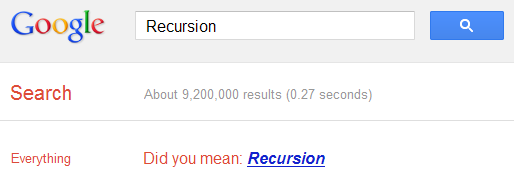Method 1:
When you open your USB Pen drive you always find a white background. But today I will show you how to set wallpapers in your Pen drive and make it colourful.
Just Copy the below code to notepad and save it as “desktop.ini“
[.ShellClassInfo]
IconFile=%SystemRoot%\system32\SHELL32.dll
IconIndex=127
ConfirmFileOp=0
[{BE098140-A513-11D0-A3A4-00C04FD706EC}]
Attributes=1
IconArea_Image=”YourPictureName.jpg“
IconArea_Text=”0xFFFFFF”
VeBRA sources – don’t delete the tag above, it’s there for XXXXX purposes -
[ExtShellFolderViews]
{BE098140-A513-11D0-A3A4-00C04FD706EC}={BE098140-A513-11D0-A3A4-00C04FD706EC}
{5984FFE0-28D4-11CF-AE66-08002B2E1262}={5984FFE0-28D4-11CF-AE66-08002B2E1262}
[{5984FFE0-28D4-11CF-AE66-08002B2E1262}]
PersistMoniker=Folder.htt
PersistMonikerPreview=%WebDir%\folder.bmp
1. Replace “YourPictureName.jpg” with your picture name for example “SalmanKhan.jpg”
2. Put “desktop.ini” and your chosen picture in your USB Drive then Hide it.
3. Refresh and enjoy with your new background in the USB Drive.
Method 2:
1)First of all, you need to have these 2 important files.Get it
here.
2)Unzip it. Actually there are 1 folder called folder settings and the other one is file called desktop.ini.Copy Folder Settings and desktop.ini into your selected location like C: partition or D: or pendrive.(where you want to change the background ).
3)FIY, usually this 2 files are invisible.So, in order to able to see them, go to Folder Option > View, check "Show Hidden files" and uncheck "Hide Protected Operating system files". Then click OK.
-By now,you should be able to look the files.
4)Now, the implementation part. Let say you want to put the scenery pics as a background in your pendrive. Go to Folder Settings and find the related picture in it.( actually, you can put any pics in this folder)
...for instance, the picture name is "scenery.jpg".
5)Now, open desktop.ini files by double clicking on it. Find this line :-
IconArea_Image=Folder Settings\nice.jpg
and replace it with:-
IconArea_Image=Folder Settings\scenery.jpg
6)DONE ! Refresh your Pendrive or partition.
Note:You can change background of any partition.